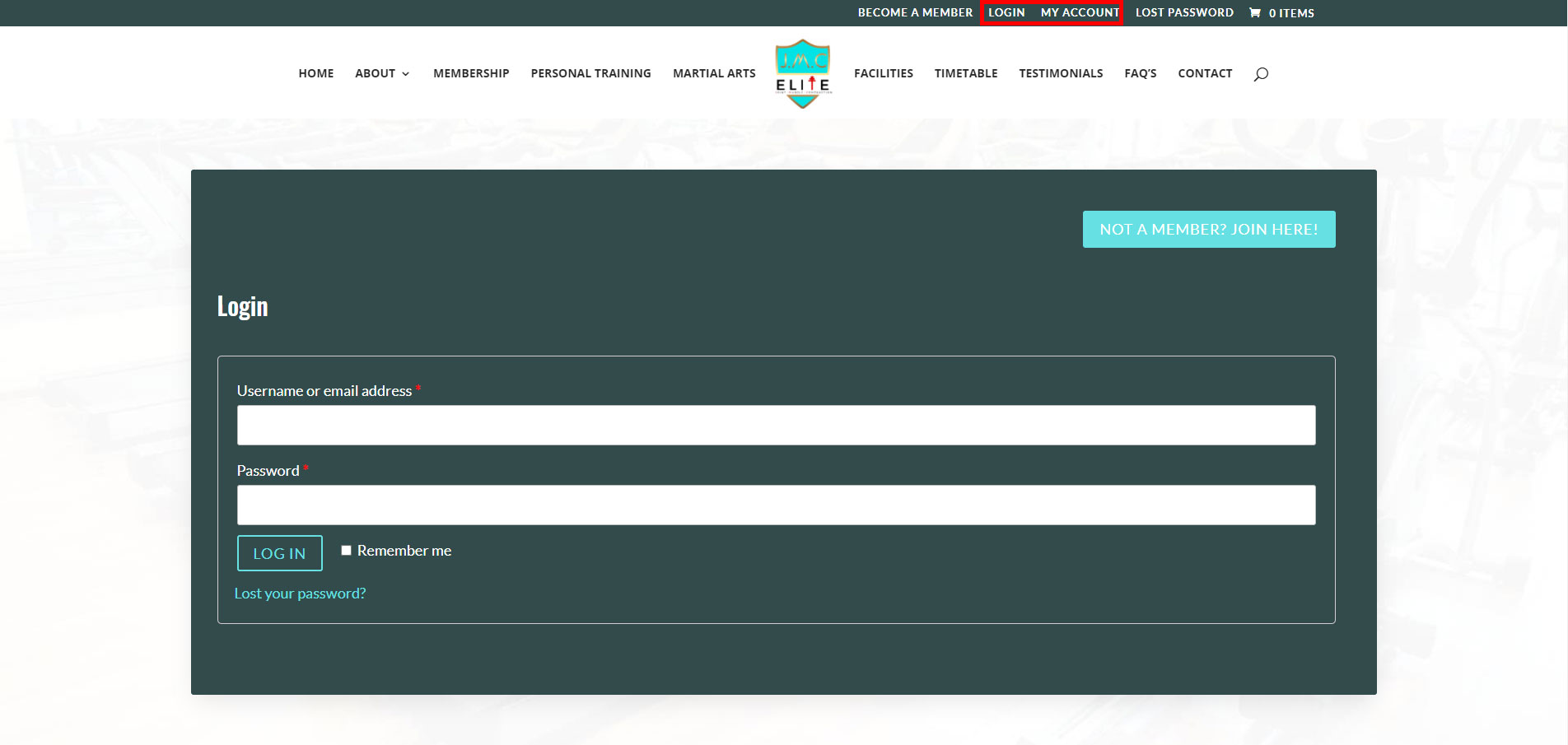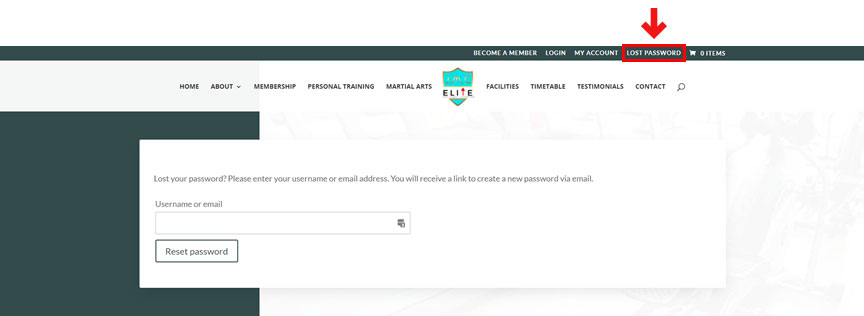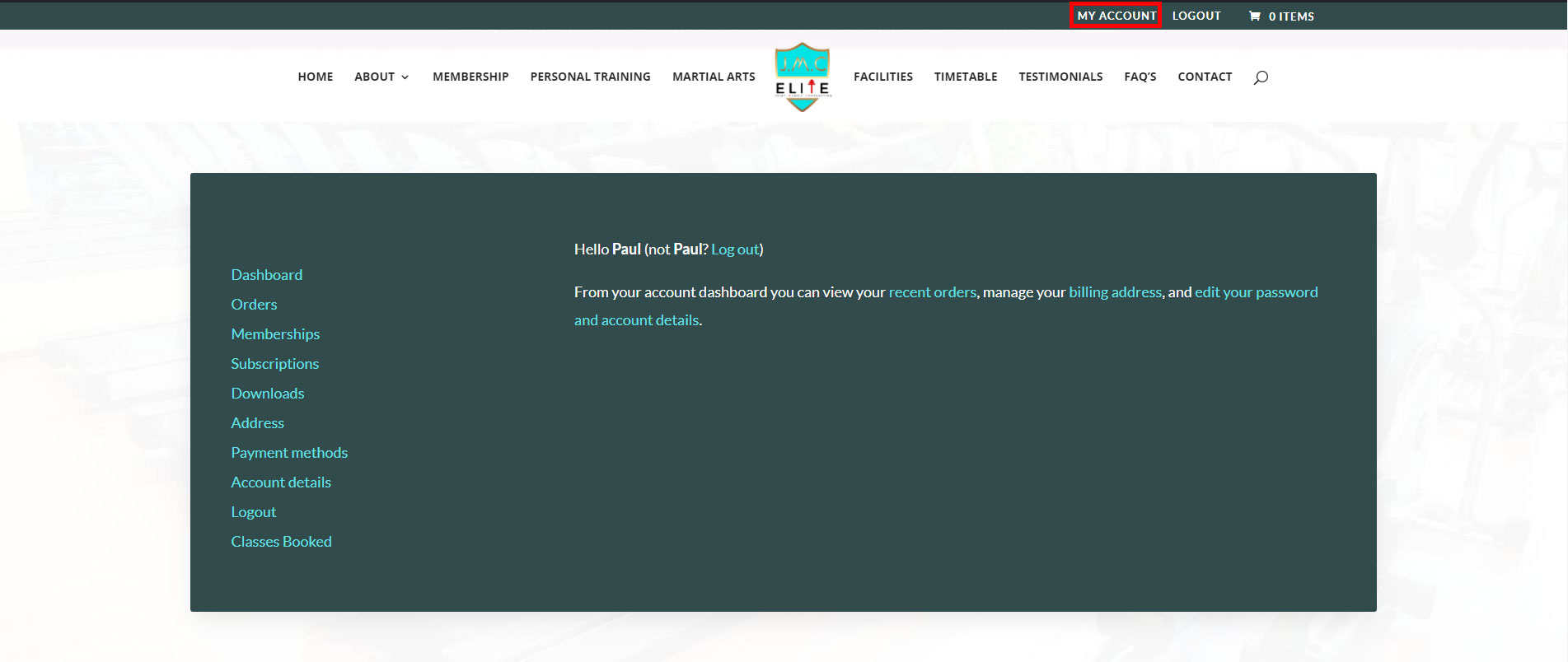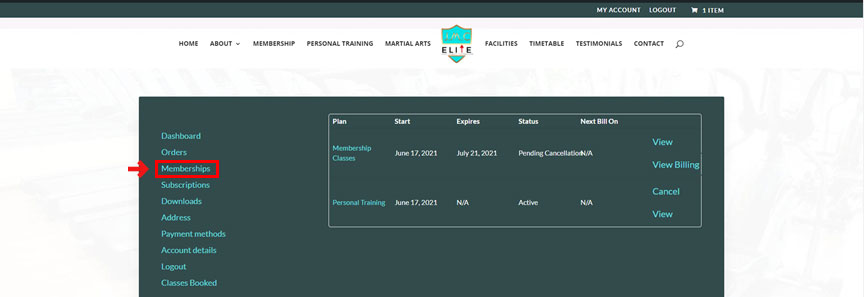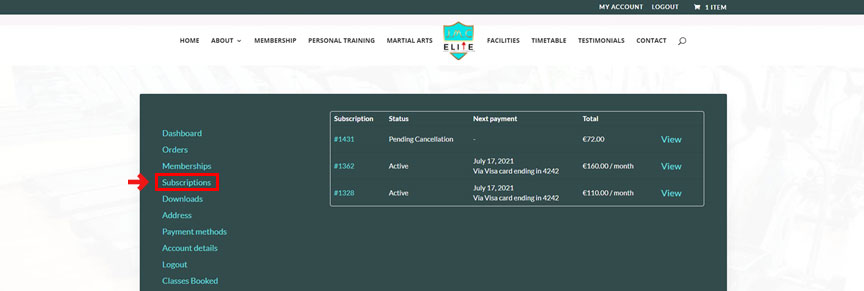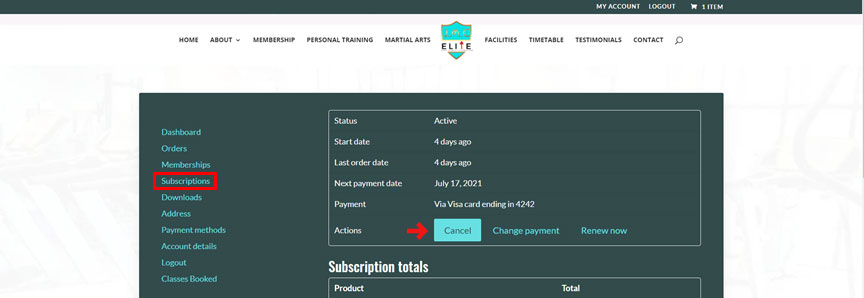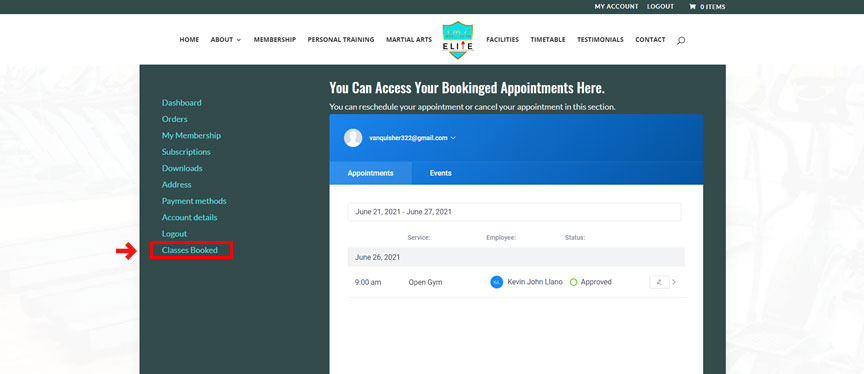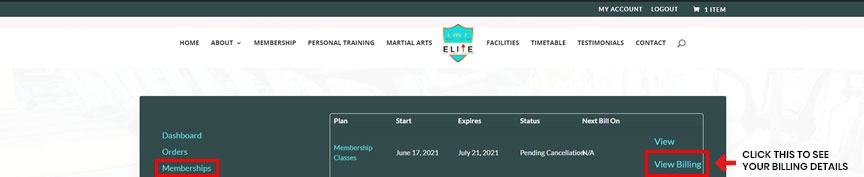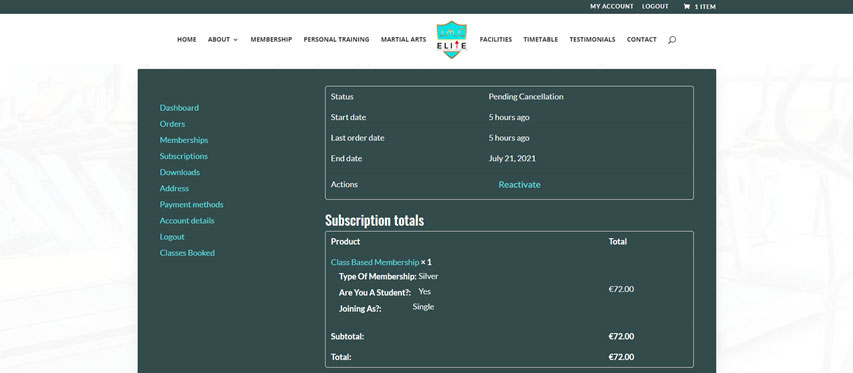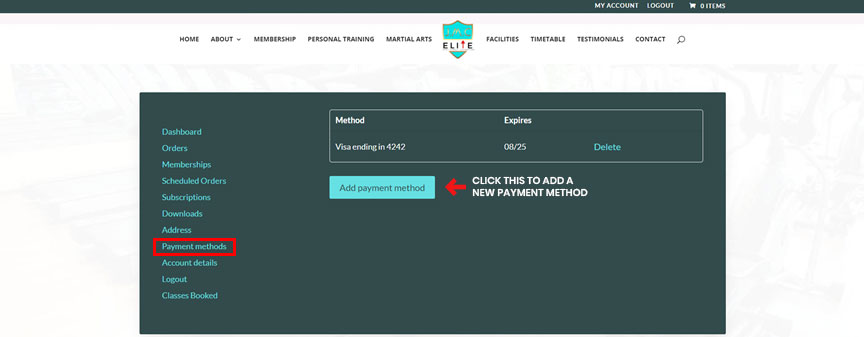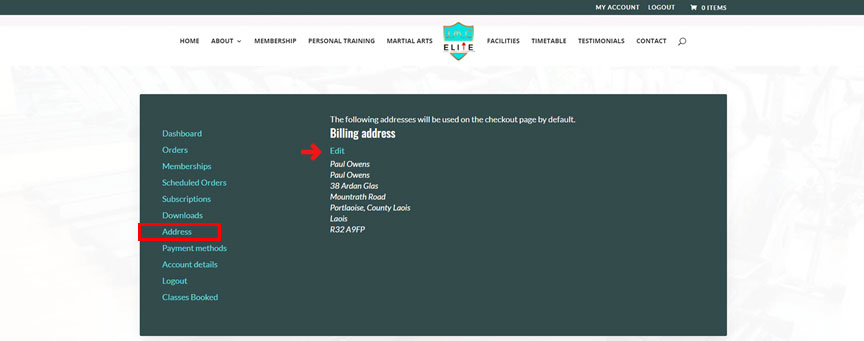Frequently Asked Questions
Quick Links
Login
Can I change my password if I lost it?
My Account
How to access my account dashboard after paying for my membership?
Where I can see my account details?
Where can I access my memberships?
Subscriptions/Recurring Payments
Where can I access my subscriptions?
How to upgrade my subscription?
How to reactivate my subscription?
How to pay my remaining deposits?
How can I renew my subscription?
How can I delete my subscription?
Booking
Where can I see my booking schedules after picking a schedule in the calendar?
How many classes can I book a week?
How can I Reschedule my appointment?
How can I Cancel my appointment?
Where I can view my membership billing details?
Payment and Billing
What happens if I forgot to pay my remaining balance?
How to add a new payment method?
Where to change my Billing Address?
Other Concerns:
How To Login?
You can login by clicking the Login or the My Account button on one of our navigation bars. You can also check your email to access your Email and password details as we automatically send this once you bought one of our products.
Can I change my password if I lost it?
Yes of course! You can change your password by simply clicking the “Lost Password” option in our navigation and provide your registered email or username so we can send the new password to you.
How to access my account dashboard after paying for my membership?
- When you are logged in to your account, just click the “My Account” button on the navigation and this will redirect you to your dashboard (see red arrow)
Where I can see my account details?
You can see your account details by navigating My Account -> Account Details. In this section, you can change your first name, last name, display name and email address. You can even change your password in this section.
Please Note: You need to be logged in to your account first before seeing account details.
Where can I access my memberships?
You can see your membership details by navigating to My Account -> Memberships.
Please Note: You need to be logged in to your account first before seeing membership details.
Where can I access my subscriptions?
You can see your subscription details by navigating to My Account -> Subscriptions.
Please Note: You need to be logged in to your account first before seeing subscription details.
How to upgrade my subscription?
Step 1: If you desire to upgrade your subscription, you can! You just need to navigate to My Account -> My Subscription, see a section named “Subscription Totals” (See image below) You need to click the “Upgrade or Downgrade” button.
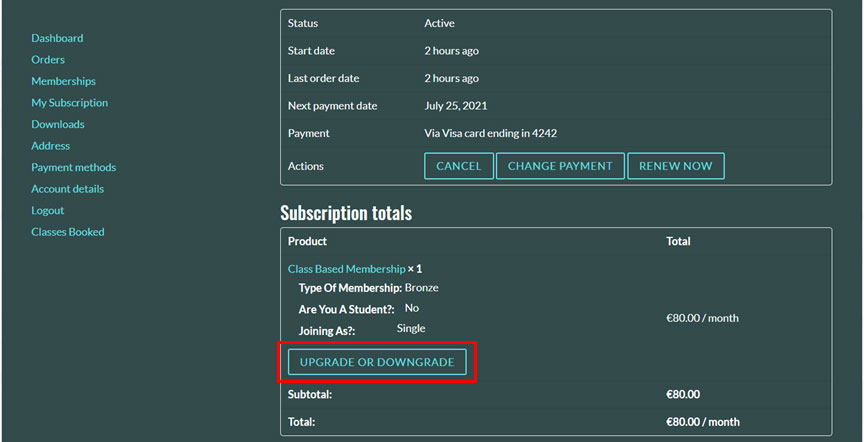
Step 2: After clicking the button, you will then be redirected to the class product of your subscription and you can choose your upgrade here. After choosing your desired class or upgrades, click the “Switch Subscription” button to proceed to checkout.
Step 3: Succeeding step 2, we are now on the checkout page. Now, please mind that we only charge for the difference between two subscriptions when you choose to switch to a subscription with a different recurring payment or billing period, so if you have an existing payment of €80 because of the Bronze Membership you bought first and you upgrade for a Gold Membership that has a price of €128, you only pay €48 as an upgrade price. With your next renewal, is where you will pay the full price for the Gold membership price you just upgraded. Just complete the checkout and Congratulations your subscription has been updated. Navigate back to My Account -> My Subscription and look for your subscription details

How to reactivate my subscription?
So if you encountered a scenario that accidentally had your subscription canceled because of a failed payment transaction and you’re worried because your subscription is canceled. Don’t worry! You can get it back again, just navigate to My Account -> My Subscription and click the “Reactivate” button. Your subscription is now reactivated.

How can I renew my subscription?
Subscriptions are on-going unless you cancel your subscription via email or through our dashboard. One scenario that your subscription can be cancelled is due to failed credit card transaction when renewing the product or not updating your credit card details when changes have been made.
How can I delete my subscription?
If you want your subscription to be deleted, you need to contact our support team info@jmcelite.com then they will do it for you. What you can actually do on your end is to cancel your subscription, Just navigate to My Account -> Subscriptions -> click the “View” button of your subscription plan -> then click the “Cancel” button. If you still want this subscription to be reactivated in the future, you also can.
Where can I see my booking schedules after picking a schedule in the calendar?
After choosing your time and date on our calendar, the appointments you set will be displayed on the Classes Booked section on the Dashboard, to access it navigate to My Account -> Classes Booked and you can see there your appointments.
How many classes can I book a week?
You can book a class depending on the membership you bought. Below is the list of how many classes you can book based on your membership.
In Class Based Membership Gym:
-
- Bronze Membership – You can only book 2 classes a week per month.
- Silver Membership – You can only book 3 classes a week per month.
- Gold Membership – You have unlimited access to both gym and martial arts!
In Martial Arts Membership:
-
- Full Martial Arts Membership – You can join all our Martial Arts Classes.
- Gold Full Martial Arts Membership – You have the privilege for unlimited access to both our gym and martial arts!
Where I can view my membership billing details?
You can access your membership billing details by navigating to My Account -> Membership and when you are in the membership area. Click the “View Billing” button.
Please Note: You need to be logged in to your account first before seeing membership details.
This is the View when you click the View Billing button.
What happens if I forgot to pay my remaining balance?
When a Scheduled payment is due, an invoice is automatically sent to you to request payment on that date. Once all scheduled orders are paid, the plan ends and the original order is marked Completed.
How to add a new payment method?
You can add a new Payment Method by navigating to My Account -> Payment Methods and clicking the “Add Payment Method” button.
How to pay my remaining deposits?
You can navigate to your My Account Dashboard then there, navigate to “Scheduled Orders”, click the “Pay” button to fully pay the remaining balance of your membership.
Where to change my Billing Address?
To change your billing address. Navigate to My Account -> Address and in there click the “Edit” button.
I have some concerns, how can I contact JMC Elite or John?
All of our contact details are on our contact page. If you have any concerns kindly open this link
What are you waiting for? JOIN NOW!
Join the J.M.C Elite family now and experience everything under one roof and clean fun!